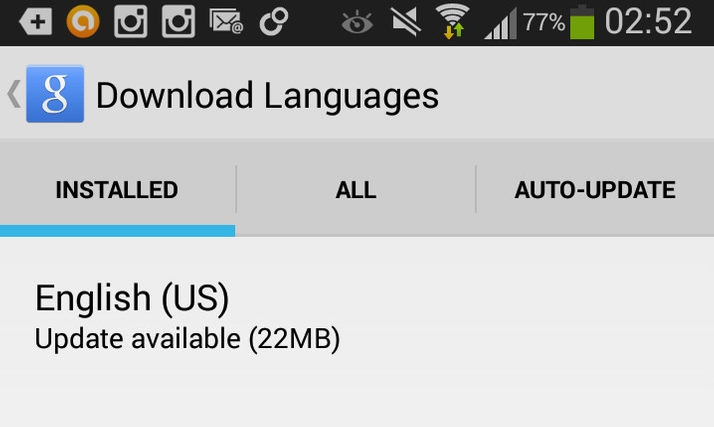We explain how to use the ‘OK Google’ voice command to activiate Voice Search on your Android phone. PLUS: how to fix problems with Voice Commands on Google Android handsets. QUESTION When using Google Search on my Android phone, I say the phrase “OK Google”, but the device doesn’t respond. If I tap the microphone icon, I can speak my commands as normal and they are recognised, but the handset doesn’t seem to be listening the rest of the time. Can you help? HELPROOM ANSWER If you look at the microphone icon in your Google search bar, you’ll probably see that it appears as an outline. Only when this shape is solid, is the system listening for your command. There are a few things that can prevent the ‘OK Google’ feature from working properly. First of all, the feature is currently supported only in the US English language. If you’ve changed the setting to another language or another version of English, the feature won’t work until Google updates it in the future. Verify that your voice search language is set to English (US).
Android Voice Commands: background apps
A second common problem is other apps running in the background, which may interfere with Voice Search. Those that make sounds are the most obvious candidates, as they could potentially cause the search system to trigger – for example, if you were playing back a podcast about Google where the words ‘Google Now’ are likely to be uttered. Take a look at your running apps and close as many as possible, then try your search again. A third possible problem is an out-of-date language pack. Even if your Voice Search language is set to English (US), you may need to update this language pack in order to get the feature to work. In your Voice Search language settings, select the option marked ‘Offline speech recognition’. Now look at the installed tab and you should see English (US) listed. If it also says, ‘Update available’, select this option to update the language pack. This should restore the ‘OK Google’ function to working order. Sometimes it can take a little while for the English (US) language pack to show up as installed. If this happens, try selecting the ‘ALL’ tab and selecting English (US), then click cancel and have another look at the installed tab. It should now show up. See all How to articles