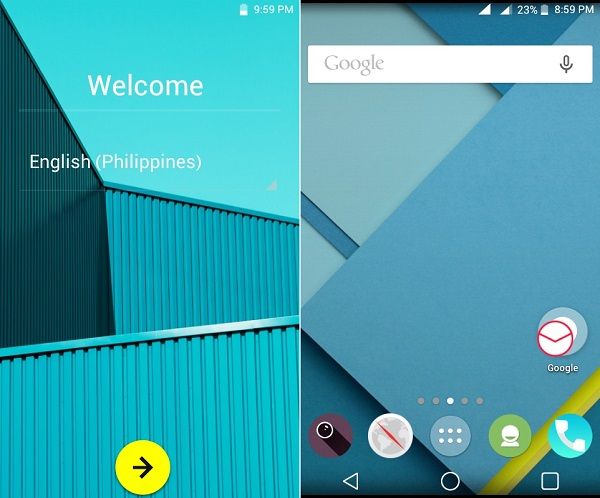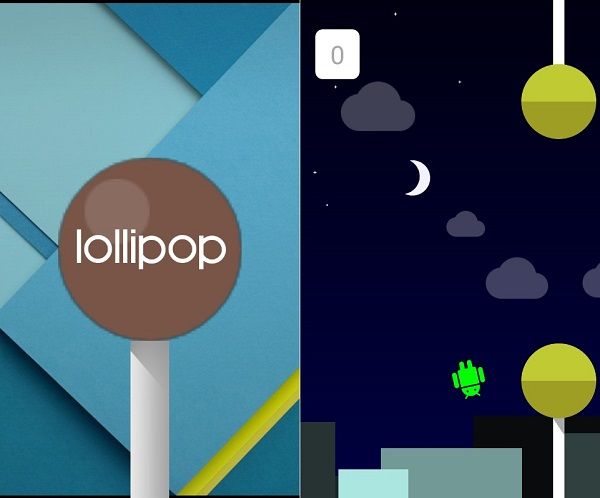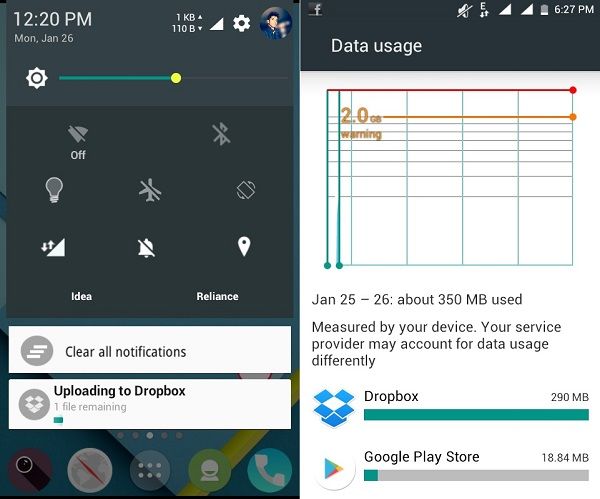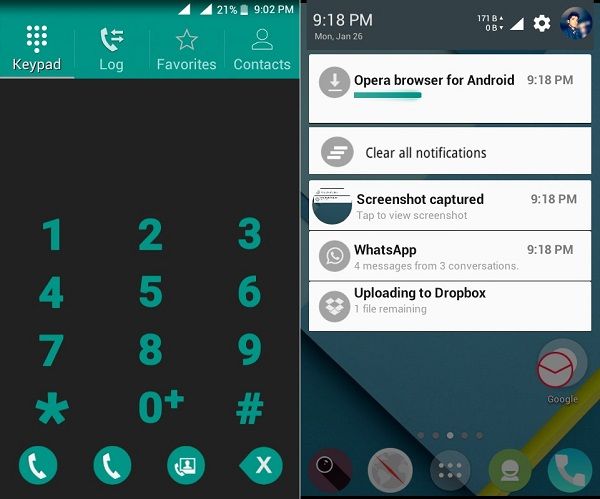It is so beautifully themed and customized that you’ll experience a total Lollipop OS on it. As Galaxy S Duos users can never get this latest OS officially on their device, the only way they can experience this is by flashing unofficial custom firmware. Today in this article, we’ll be discussing a detailed step-by-step process on how to install Android 5.0 Lollipop-themed ROM on Galaxy S Duos S7562. All thanks go to Harish Sharma for developing this beautiful ROM. With this Lollipop touch ROM, you’ll be experiencing the look as well as the feel of Android Lollipop ROM on Galaxy S Duos. This ROM also comes with some extra additional features, apps, and capabilities that can surely improve your device performance, thus making it run faster. Let’s install Android 5.0 Lollipop-themed custom ROM on Galaxy S Duos S7562.
Screenshot
Disclaimer
Implement every step given below at your own risk. If any damage happens to your smartphone, then the developers nor I will be responsible for that. So I highly recommend you to follow every instruction with an attentive mind.
Caution
This Android 5.0 Lollipop-themed custom ROM is only for Samsung Galaxy S Duos with model number GT-S7562. Do not flash this if you’re having another device. Check your device model number from Menu > Settings > About Phone before moving ahead.
Requirements
Make sure to charge your phone to at least 60%.Back up your important phone data and settings for safety.Moreover, backup EFS folder that is present in your phone’s system directory.Install the latest Samsung USB drivers on your PC.Enable the USB Debugging from your phone settings.Also, ensure to Root Galaxy S Duos before moving further.
After doing everything given above, let’s install the Lollipop ROM on Galaxy S Duos.
Steps to Install CWM recovery on Galaxy S Duos S7562
Download and extract this Odin3 v1.85 on your PC. Now download this CWM recovery in a specific folder on PC. Do not extract it.Now power off your Galaxy S Duos.Then boot it into downloading mode.To do so, press & hold volume down + power button + home button simultaneously until you get a download message on the screen.Using a USB data cable connect your Galaxy S Duos to your PC.On PC, launch the Odin3 v1.85, which you’ve just downloaded.As soon as you launch it, the ID: COM section located in the top left corner will turn yellow.Also, an Added message will appear in the message box window.This will confirm a successful connection between your phone and PC.But if such a thing doesn’t happen, then re-install the mobile-specific drivers.Tick the Auto Reboot and F.Reset options present on the Odin window.Now click the PDA button on the Odin window.Then browse to the recovery.tar file which you downloaded earlier and select it.Finally! Just hit the Start button to start flashing CWM recovery.As soon as it completes, you’ll get a pass message on the Odin window.Finally! You’ve successfully flashed CWM custom recovery on your Galaxy S Duos S7562.Let’s head on to the actual step-by-step process to install Android 5.0 Lollipop ROM on Galaxy S Duos.
Downloads
Android 5.0 Lollipop additional file.zip bugfix.zip
Steps to install Android 5.0 Lollipop ROM on Galaxy S Duos
Download all the zip package files in a specific folder on your computer.Now connect your Galaxy S Duos to your PC and copy the downloaded zip files on your phone’s SD card.Then safely disconnect your Galaxy S Duos from the PC.Switch it off completely until it vibrates. Now boot the phone into CWM recovery mode. For doing so, press and hold the Home button (middle button) + Power button + Volume Up button.At first, take a complete Nandroid backup of the ROM that you are currently using.Next, you need to wipe the data and cache partitions from your phone’s internal memory.To do so, navigate to the ‘wipe data/factory reset’ option using volume keys.Select it using the Home button.On the next screen, press the Yes option to start the wiping process.Similarly, navigate to the ‘wipe cache partition’ option and select it to wipe the caches.This step will clear the entire data from your phone’s internal memory.Return to the main menu and select the Advanced option located on the recovery mode itself.On the next screen, select the Reboot Recovery option.Wait until you boot again into recovery.Let’s move to the actual Android 5.0 Lollipop-themed ROM flashing process.Now navigate to the ‘install zip from SD card’ option and select it using the Home button. Then on the next screen select the ‘choose zip from SD card’ option.Clicking this option will show you all the data present on your external SD card.So navigate to the Android 5.0 Lollipop themed ROM which you’ve copied earlier and select it.On the next screen select the ‘Yes’ option to start the process to install Lollipop ROM on Galaxy S Duos.Similarly, flash the file.zip and bugfix.zip files as you’ve flashed the L Touch ROM.After implementing everything as mentioned above again wipe data/cache partitions from the recovery.This step is essential to solve the boot loop issue.Just restart your phone by selecting the ‘reboot system now’ option.The first boot takes more time to start than usual.If you want to restore your previous saved Rom, then boot your Galaxy S Duos into recovery mode and select the ‘Backup and Restore’ option, and then on the next page select the ‘Restore’ option. Then select the ROM you want to restore.
Conclusion
Finally! You have successfully installed the latest Android 5.0 Lollipop ROM on Galaxy S Duos GT-S7562 smartphone. The same can be confirmed from Menu > Settings > About Phone. This is just a themed ROM that looks like Android Lollipop and is not an official firmware from Samsung. Enjoy the look and experience of Lollipop OS on your S Duos with this ROM. If you face any kind of difficulty, then do let me know through the comments section. Source Notify me of follow-up comments by email. Notify me of new posts by email.
Δ It worked 🙂 Thank you ! but really thanks again for publishing all the steps and all required materials…… Great work please help me