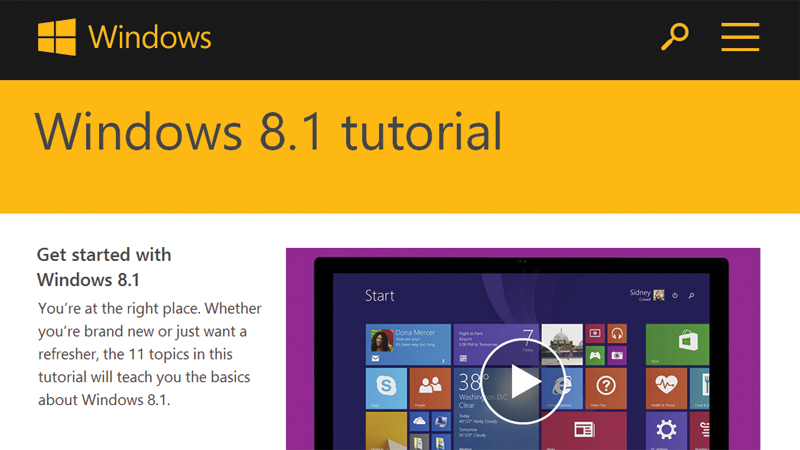Just as you got used to the changes in Windows 8 from Windows 7, along came Windows 8.1 and confused things further. Here we point you in the direction of some useful tutorials that explain how to use Windows 8.1. A reader wrote into Helproom with the following question: “Not long ago, I moved from Windows XP to Windows 8 and, while I found it initially difficult to learn, I gradually worked out most of the basics that I needed and was quite happy. Also see: Windows 8.1 review. “I recently installed the free upgrade to Windows 8.1, presuming it would be the same, but better and that I would find it easier to keep up with small changes by installing updates as they are published rather than being forced into a big change later on. Also see: How to upgrade to Windows 8.1. “Unfortunately, I’m totally confused by it! There are so many changes and I can’t even do the basic things that I’d mastered before. I don’t like it at all, but I haven’t found anything easier or better. “I don’t even have a manual with the laptop and was told that it’s so easy that a manual isn’t needed. “I want to use email and Google, also access music weather, news, and so on. I don’t know how to send attachments with Windows 8.1. Also, I really want to learn how to sell on eBay, but I need to be able to use various features of Windows 8.1 to do this. Is there a simple manual with pictures for Windows 8.1?” This is how we solved their problem.
How to use Windows 8.1
If you’re having difficulty with Windows 8.1, a good place to start is Microsoft’s own online Windows 8.1 tutorial, found at windows.microsoft.com/en-gb/windows/tutorial. This is a multimedia tutorial which uses video, pictures and written text to take you through all of the Windows 8.1 basics one step at a time. Section 8 is dedicated to helping you understand, set up and use the Windows email app. From the sound of it, you’re using the built in Windows 8.1 Mail app. While not actually an integral part of the operating system itself, this new version of the app comes with the Windows upgrade whether you like it or not. Many of the changes you’re seeing have been made to make the app more usable on touchscreen devices and tablets and this is probably why you’re seeing such a difference in how it works. Microsoft also has a tutorial specifically for the Mail app here: windows.microsoft.com/en-gb/windows-8/mail-app-tutorial. We notice you used a Hotmail address to contact us. Another alternative would be to use outlook.com to send and receive emails rather than the built in Windows email. To do this, open Internet Explorer (or your favourite browser) and type in, then visit outlook.com, where you’ll be given instructions on screen. Most of the time, the way to attach a file is to look for an icon which resembles a paper clip. Generally speaking, clicking on a paper clip will start the process of adding attachments in most email software regardless of whether you’re using Windows XP, Windows 8 or even a Mac or a smartphone. It’s not a hard-and-fast rule, but it’s still a convention that’s widely followed. If you’re used to Windows XP, then you can probably use software that’s very similar to what you’ve used before, by ignoring the Windows 8.1 apps altogether and running Windows desktop apps. To do this, click on the Desktop icon on your Windows start screen. This will take you to a desktop environment more similar to Windows XP. From here, you can launch Internet Explorer (or your favourite browser) to access Google and other information on the web. You can also install the email software of your choice, or simply use your preferred browser for web-based email.