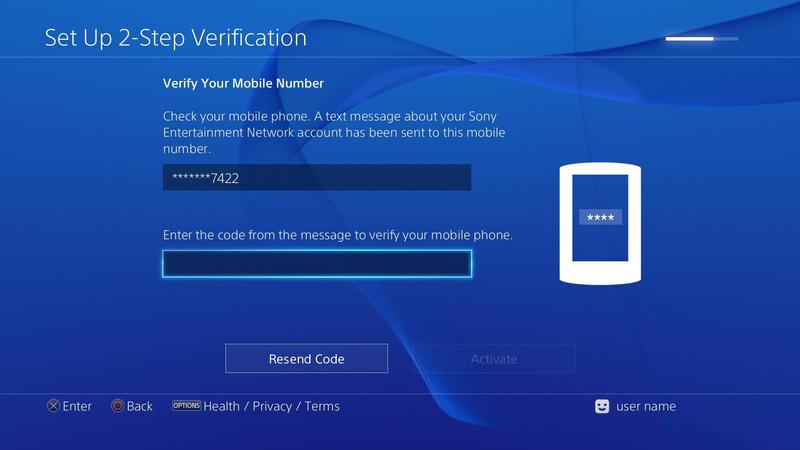How to use two-factor authentication on PlayStation Network: Why should I use two-factor authentication?
Sony is the latest in a string of companies to offer two-factor authentication for its users – companies including Apple have already introduced the technology, which makes it notoriously difficult for hackers to gain access to your account. The idea is that whenever you log in to your account on a service or website, the website will contact you via alternate means (SMS or dedicated app like Steam) and provide you with a code to enter on the site/service to verify that it is you logging in, and not somebody that has stolen your login details. With regards to Sony, this should stop hackers from being able to gain access to your account and collection of games – a worry for PlayStation gamers ever since PSN got hacked in 2011 and provided hackers with access to a multitude of accounts, as well as the banking information stored within them. While nothing on this scale has happened since, it’s better to be safe than sorry – right? Read next: All we know about PlayStation VR
How to use two-factor authentication on PlayStation Network: Activating two-factor authentication
To activate two-factor authentication on your PlayStation Network account, you’ll first need a PSN account (of course) – this can be done by creating a new user profile on your PlayStation 4. Once you’ve got a PSN account, follow these instructions: 1) Go to Settings > PlayStation Network/Account Management > Account Information > Security > 2-Step Verification and select “Set up now”.
2) Enter your mobile number when prompted, and select “Add”. You’ll then receive a text message with a verification code – enter this to authorise your mobile number for use in two-step authentication, and to link it to your PSN account. 3) Finally, select “Activate” to turn on two-factor authentication. Read next: PlayStation VR hands-on review
How to use two-factor authentication on PlayStation Network: Logging in using two-factor authentication
Now, before we go any further it’s probably worth explaining that you won’t always need to use the two-factor authentication when accessing your PlayStation 4. In fact, you usually stay signed into your PS4 even when it’s turned off – but there will be times where it’s required. Situations that will require two-step authentication include signing in for the first time after turning on 5 the service, after manually logging out of a PS4, after resetting your account password or change your sign in ID, and finally, whenever you sign into your account on another PS4. To sign in using two-factor authentication, simply log in as you usually would (with your account ID and password) and you’ll be welcomed by an extra step asking for a code. The code should be sent to the smartphone you activated above – simply enter the code and select “Sign in” to complete the process. It’s probably also worth mentioning that you have 10 backup codes available for situations where you can’t receive the SMS message, along with other sign-in issues. To access your backup codes, head to Settings > PlayStation Network/Account Management > Account Information > Security > Two-step verification and select “Backup codes”. It’s probably worth writing these down, as you won’t be able to access them once logged out. Don’t miss: Best PS4 deals Lewis Painter is a Senior Staff Writer at Tech Advisor. Our resident Apple expert, Lewis covers everything from iPhone to AirPods, plus a range of smartphones, tablets, laptops and gaming hardware. You’ll also find him on the Tech Advisor YouTube channel.