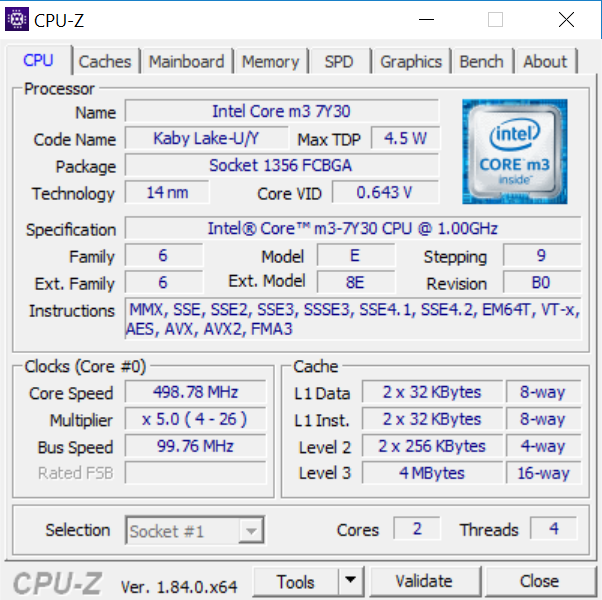A reader wrote in to ask us: Since I installed a new motherboard and processor, my PC has been shutting down unexpectedly. If I leave it sitting idle, it’s fine, but when I run any serious applications or games it will get so far and then suddenly turn off without warning. There are no error messages and no blue screen of death, it just shuts down. I’ve been monitoring the temperatures of my processor and case and they seem normal, so the problem doesn’t seem to be temperature-related. Do you have any suggestions? We answered: The most common cause of this problem is an inadequate or faulty power supply. If you monitor the clock speed of your processor with a utility like CPUID’s CPU-Z, you may find that the computer shuts down once the CPU reaches a certain speed.
Watch the reported CPU speed and try running some more processor-intensive applications to see whether the increase in processor speed coincides with the crash. We would also suggest using some monitoring software to report the voltages being delivered by your power supply. If your motherboard ships with some, then use that, otherwise you can try HWMonitor, also from CPUID. Your power supply should be delivering 3.3-, 5- and 12V inputs to your motherboard, but these can fall outside acceptable ranges if the PSU is under-powered or has developed a fault. Check to make sure the power supply is operating as it should. If not, you may have to replace it.
Impose a PC speed limit
If this is the case, you may be able to prevent your PC from crashing by limiting the maximum speed of the CPU until your replacement power supply can be installed. To do this, go to the Power Options section of the Windows control panel and click on ‘Change plan settings’ for the power plan you are currently using. Now click on Change advanced power settings and scroll down to Processor power management. Click on Maximum processor state and reduce the setting from 100 percent down to something lower. You can estimate this value from the processor speeds you managed to achieve while running CPU-Z earlier. Now click OK to save the settings, and don’t forget to restore the plan settings back to default once you have installed your new power supply.