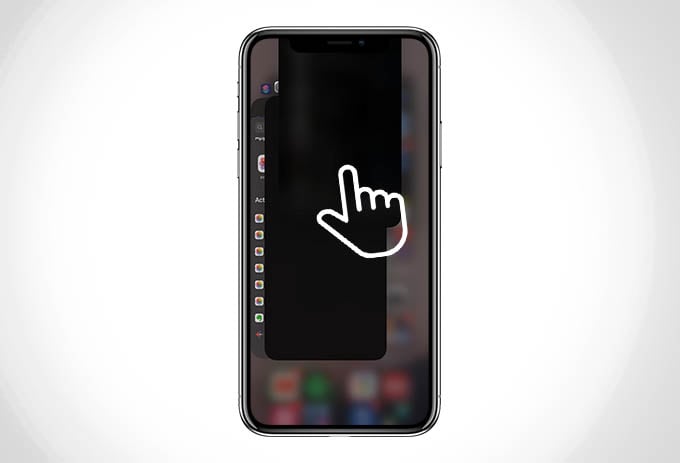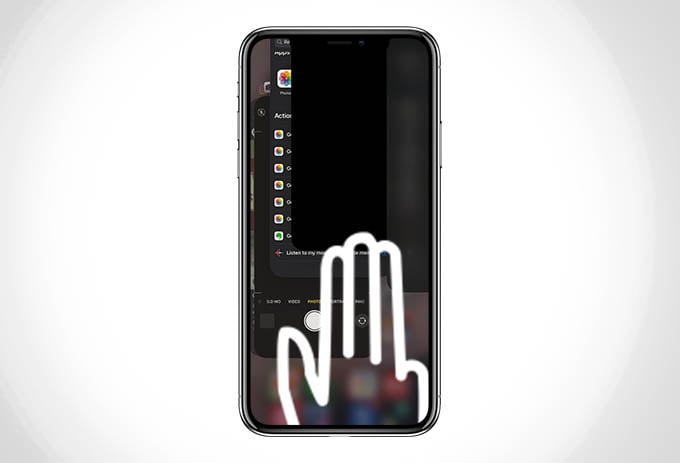Here we have some effective tips to close all apps on iPhone at once that are running in the background.
Close Multiple Apps at Once on iPhone 12, 11, XS, XR, X
If you are using iPhone X or newer, or an iPhone with Face ID, there is no button press needed to see the recently opened and background apps. You just need to swipe up and hold the bottom bar on your iPhone to see the recent apps.
Swipe up a single app to close individual apps. Use multiple fingers to close multiple apps at once on iPhone 12, 11, XS, XR, & X.
To close multiple apps on iPhone at once, you can use three or four fingers to touch all apps on the recent apps screen and swipe up. You can only close three apps at a time in the vertical orientation, while the horizontal mode lets you close up to four apps at once on iPhone.
Force Close All Apps on iPhone SE 2, SE, 8, 7, 6, 6s
For older iPhone users or the iPhones with a Touch ID, there are different steps involved to see the recently opened apps. If you want to close all open apps on iPhone SE 2, 8, or older, you need to open the recent apps window first. If your iPhone has a home button, double click the home button to see all recently opened apps in the background. After opening, you can swipe up and close apps on your iPhone SE 2, SE, 8, 7, 6s, or 6 models.
Swipe up using one finger to close one app Swipe up with multiple fingers on the screen to close multiple apps at once on iPhone.
Just like the iPhone models with Face ID, you can close more apps by swiping up with your three or four fingers. Apple is not planning to add any option to clear all apps on iPhone you opened recently. So, these tips would help you to close all apps on your iPhone in normal cases. There are, however, few other options like jailbreaking your iPhone. We do not recommend jailbreaking your iPhone since it will void the iPhone warranty and may cause issues in the longer run. Hope you now understand how to close apps on iPhone all at once.
Δ