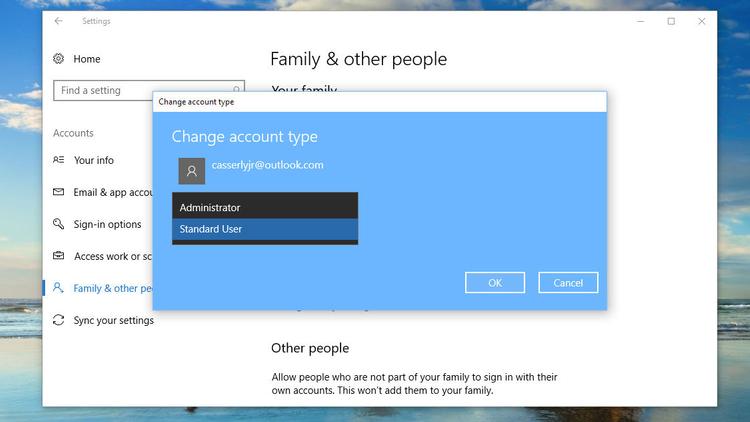But while these are worrying, what about viruses? Are they still a threat? Do I need antivirus on my PC or laptop? Unfortunately, they are. According to AV-Test, over 450,000 new malicious programs and potentially unwanted applications are discovered every day. Every day. That is an awful lot of bad stuff which you don’t want anywhere near your computer. Antivirus software is of course the way to keep it safe, and modern antivirus apps usually do a lot more than simply watch out for and block viruses. The best antivirus should protect your laptop, PC (and other devices) from viruses, but should also guard your personal information – your identity, bank and credit card numbers – from the criminals that want to steal your money. This means it’s wise to use a security app that runs on your phone and tablet as well as your Windows laptop or PC. Many of these apps now include a VPN to give you extra security and privacy while you browse the web, and will warn you if malware is trying to access your device’s camera and microphones. They also include password managers which remember all your logins so you can have different passwords for all your accounts, which is the best way to keep them safe. Identity protection is also included in the very best suites. This does various things, such as monitoring the dark web for your email addresses, passwords and other personal information, and then alerting you if it’s spotted so you can take action. So, yes, Windows does still need antivirus software, but you’re best off getting a full security suite that will protect you from much more than just viruses.
Does Windows come with antivirus software?
It does indeed: Windows 10 and 11 have Windows Defender. Microsoft has included virus protection in Windows for many years, and the latest version of Defender is the strongest it’s ever been. If your laptop or PC didn’t come with any other antivirus software pre-installed then Windows Defender will already be protecting you. But is it any good? Yes it is. Although in the most recent report from AV-Test its scored have dropped a bit, it has an excellent track record. It regularly matches or beats antivirus apps from the top names, such as Norton, McAfee and Bitdefender. But there is a drawback: Defender shouldn’t slow down your laptop and much as apps from other companies because it’s part of Windows, but in fact it causes apps to load more slowly, and files to take much longer to copy than its rivals. But more importantly than this, it doesn’t offer the extra features you get with paid-for security suites, so you’re not as well protected from dangerous websites, scams lurking in social media feeds and in phishing emails. Of course, there are still advantages: Defender doesn’t cost anything and it’s already installed, which is convenient. Just remember that it isn’t protecting your phone or tablet, though.
Why pay for antivirus software?
Hopefully, you already know the answer to this question. We’ve already explained that Windows Defender can slow down your computer and – at least in the most recent test – didn’t catch 100% of viruses and so-called zero-day threats. But a paid-for security app, such as Norton 360 or McAfee Total Protection, provides a wider range of features that protect you as well as your PC or laptop. You can expect to get alerts when apps want to access your webcam, notifications that an email address or password was exposed in a data breach, plus warnings of fake and dangerous websites. Paid-for antivirus software is regularly updated and new features added, so while it’s yet another thing you have to pay for, it could save you a lot more than you spend on it. If you want to see which security suites we recommend, then read our roundup of the best antivirus. The bottom line line is that if you want the best protection, you should get good security software. Often, a single subscription will protect your whole family’s devices including mobile phones and tablets.
What can I do to beef up Windows 10’s security for free?
You can’t get the same level of protection for free without putting in a fair amount of work and, in some areas, you simply can’t get the protection at all. But there are things you can do. Here are two you should do straight away:
Install and use a password managerInstall a VPN service
A good password manager such as Bitwarden will store all your logins and enter them when you need to log into an app, website or service. It might mean changing duplicated passwords on a lot of sites, but aim to have a different, strong password for all websites and services that store personal information that you wouldn’t want to be compromised. Often, password managers will tell you where you’ve used the same password so you can more easily change it. Some will even link you directly to that site’s password change page. Second, a VPN encrypts your internet connection and helps to add security and offer privacy while you visit websites, download files and other online activities. You don’t need to use one all the time, and you should only use a trustworthy VPN service, but there are some good free VPNs to choose between.
Be very careful what you click on
Many of the scams these days work by tricking you into clicking on links in emails, which then downloads malware, or clicking through to fake versions of websites which then ask you to log in, therefore stealing your account details. A good rule of thumb is to always navigate to a site yourself. If you get an email saying your account password needs changing, or even that there’s a great sale on, then don’t click on the link. Instead, go to your browser and type in the address of the site. If the sale is real, then you’ll be able to find it. Be very cautious about links in emails or social media messages too, as these can be just as perilous. Basically, treat every link or download as suspicious, and you can avoid a lot of problems. Here are common scams to avoid.
Make regular backups
Another way to protect your data is to make regular offline backups. Yes, using online services is a good idea, and as you’ll see from our best cloud storage roundup there’s plenty of choice, but with Ransomware becoming more of a threat we’d also highly recommend creating your own local, offline backups too. Follow our guide on how to backup Windowsfor more details on the software you can use, and how to set up a regular schedule for protecting your precious data.
Don’t use an Administrator account
Another thing you can do, especially if you want to add protection to laptops or PCs that your kids use, is to avoid using Windows accounts with Administrator privileges. This simple modification can eradicate many of the threats out there, as malware, spyware, and the like will not be able to install itself. To do this you’ll need to create a new Administrator account (as you’ll want one on your system), then change your existing account to a Standard one. This can be achieved in Settings > Accounts > Family & other people, where you add either a family member or a generic account. Set this as an Administrator, then log out of your existing account. Log in as the new one, click on your normal account and when the option to Change account type appears click on it. This opens a window where you can select to make that account either Standard or Administrator. With this up and running it should offer a fair amount of protection from downloads laced with malware. If you do find that certain programs you use regularly require the higher-level access, then you can always give that a special pass. Read how to run programs as Administrator in Window 10 for more details.
Related articles for further reading
How to remove a virus from Windows Best antivirus software for Windows (plus free options) Best antivirus deals Best VPN services Best VPN deals
Martyn has been involved with tech ever since the arrival of his ZX Spectrum back in the early 80s. He covers iOS, Android, Windows and macOS, writing tutorials, buying guides and reviews for Macworld and its sister site Tech Advisor.